1
/
of
1
uBuySA
M12 Plus Mobile Phone To Tv Hdmi With Screen Tv Stick
M12 Plus Mobile Phone To Tv Hdmi With Screen Tv Stick
Regular price
R 340.00
Regular price
R 680.00
Sale price
R 340.00
Unit price
/
per
Tax included.
Shipping calculated at checkout.
SKU:1001465
Out of stock
Couldn't load pickup availability
M12 Plus Mobile Phone To Tv Hdmi With Screen Tv Stick
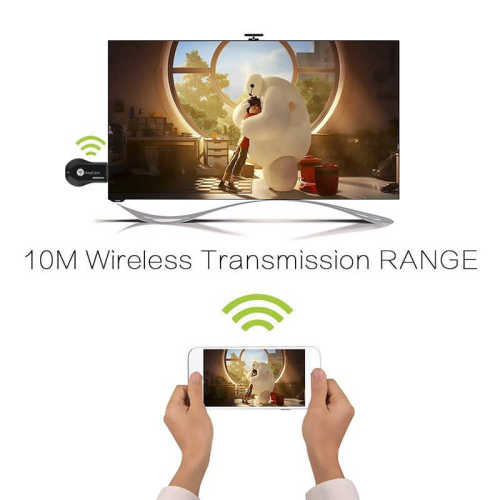




Features
supports Netflix, hulu, etc. X5L (5G + 2.4G dual-frequency)
Supports 2.4G WIFI network, to achieve real high-speed with the screen fluent.
Supports WIFI network, to achieve real high-speed with the screen fluent.
Item type:Wireless WiFi Display Receiver
Power Comsumption: Main unit ≤ 750mA@5V
Functions: Miracast DLNA Airplay
Miracast: Android Wi-Fi Display (Miracast)
DDR3: 128MB
NOR flash: 128M Bytes
WiFi: IEEE 802.11 b/g/n (Built-in Realtek 8188 USB WiFi Module)
CPU: RK3036
Airplay:To support IOS airplay mirroring
DLNA: Digital Living Network Alliance
Phone Model:Support Most Smart phone
Video Player: MPEG2, MPEG4, AVI, WMV, MKV, MOV, RM, RMVB
Music: MP3, WMA, WAV, OGG, AAC, FLAC, 3GP
Chip: quad-core; MTK Quad; RK30/RK31; Allwinner A31
OS: Android 4.2
Gallery:JPG, BMP, PNG
Quick Installation Guide:
Quick Installation Guide Devices do not need to switch modes, both Android and Apple devices can be used directly.
1. Connect WiFi cable (micro USB head) to MiraScreen dongle main body.
2. Please connect to TV with HDMI cable and USB cable. Use a charger no less than 5V1A(if the USB port of TV does not supply enough power).
For Apple Device:
1. Select the right TV mode you can see the UI after the dongle power on.
2. Open smartphone Wi-Fi hotspot .and Connect to the hotspot of dongle (Find the SSID andPassword on TV screen. SSID: XXXX, Password PIN: ***).
3. Use the browser on your phone to access the IP address(192.168.***.*)(Find the IP address on TV screen of MiraScreen).
4. Select the Internet, and find the WiFi router on your home, enter the WiFi router password of your home,Connect to your WiFi router of home.
5. Turn on Airplay and select SSID: XXXX. For Android Device: Open Miracast switch on your Android device and choose SSID: XXXX, the device willautomatically connect.( There are different names of Miracast on different Android devices, suchas Samsung S7 is Smartview, Huawei honor 8 is Multi-screen).
Note: The way to open Miracast switch on different Android devices is different, Such as WIFIDisplay. WLAN Display, Wireless Display, Allshare Display.
Allshare Cast etc. you can find iton WLAN, WIFI Setup.
Display and so on in the setting menu of your Android device. The bestway you can search "Miracast for Samsung S7 (you Phone madel)" in google.
Product Specifications:
1. Main chip: Dual-core Cortex A7 up to 1.5GHz 2.DC: 1 Micro Mini USB port 3. Support picture format: GIF / JPEG / BMP / TIF / JPG / TIFF 4. Operating system: Support Android OS 4.0 / IOS 6.0 / Mac or higher 5.HDMI: 1 male HDMI 6. Support audio format: MP1 / MP2 / MP3 / WMA / OGG / ADPCM-WAV / PCM-WAV / AAC 7. No switch: no need to switch between different operating system devices 8. Support video formats: MKV, WMV / VC-1 SP / MP / AP, MPG, MPEG, DAT, AVI, MOV, ISO, MP4, RM, H.265, Real Video 8/9/10, up to 1080P 9. Operating system: Linux 3.0.8 10. Support: Video / Audio / Photo / Office Files / Website
Package Include:
1X Wireless Wi-Fi Display Dongle Receiver
1X 2 in 1 WiFi USB Cable
Share


